Attach
This guide will help you connect your R-C100 bot to a chart in MetaTrader 5.
Duration: ⏱ 10 minutes
Difficulty: 🟢 Easy
Attach R-C100 to chart
With your single chart active, simply right click on "R-C100" from the "Expert Advisors" list in your Navigator panel and select "Attach to a chart".
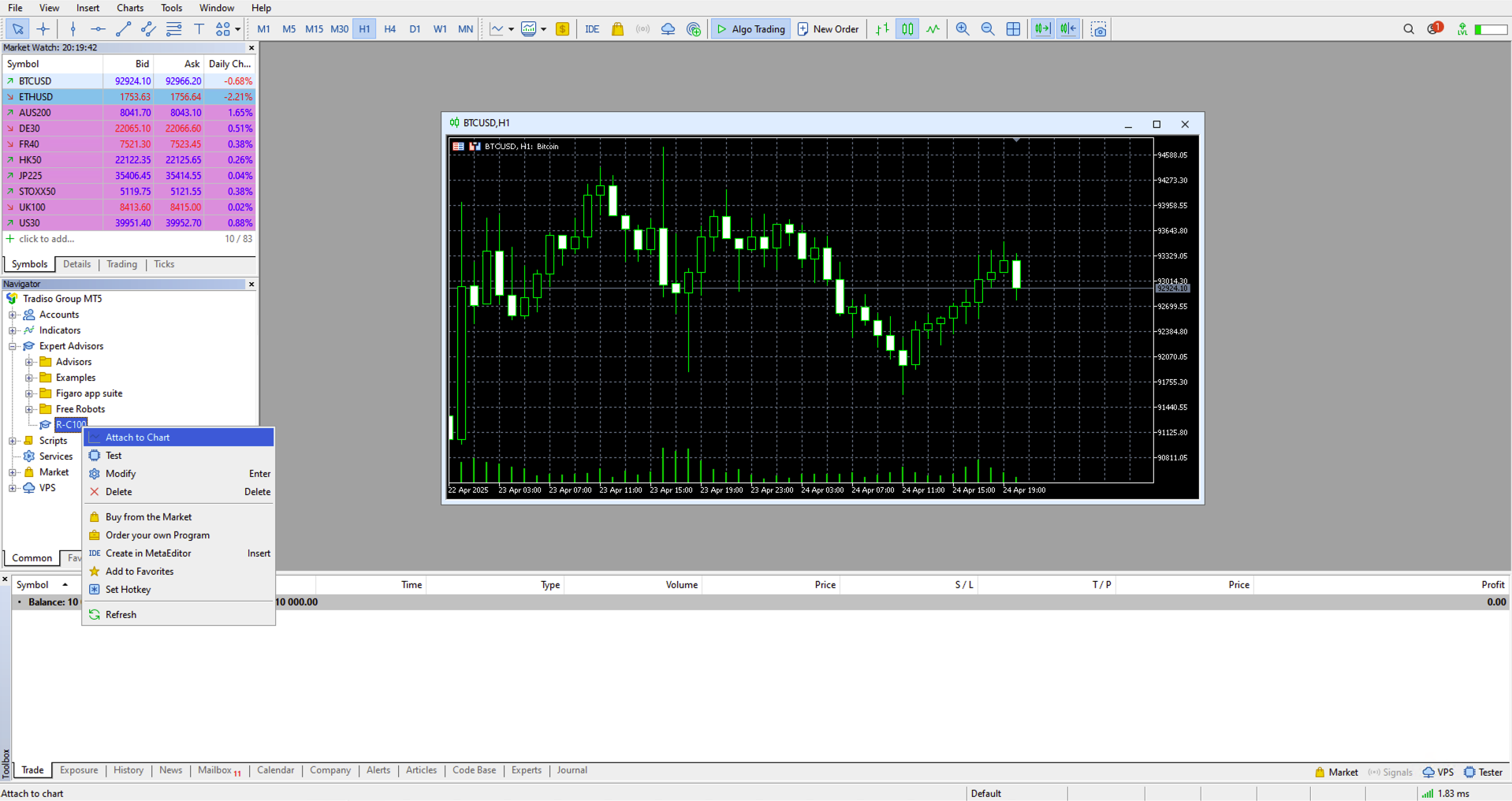
A new window will appear for the R-C100 bot. This window has several tabs (About, Common, Inputs, Dependencies).
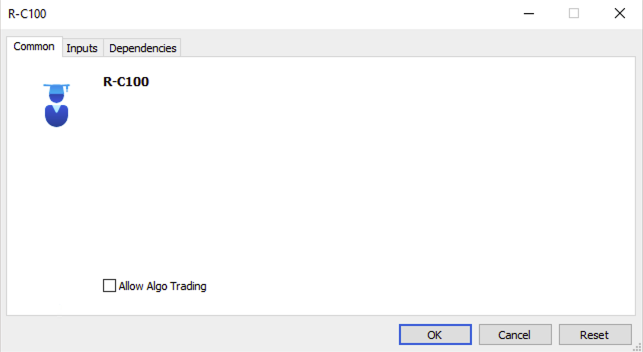
Common tab
Switch to the "Common" tab. This controls the permissions of the R-C100 bot.
Make sure the following checkbox is checked:
-
Allow Algo Trading
The updated "Common" tab must look like this:
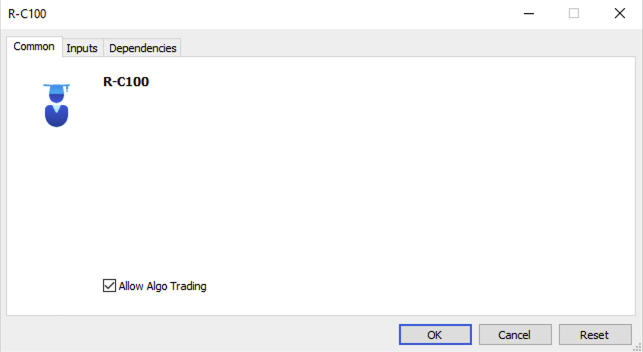
Inputs tab
The inputs tab controls the individual settings for the R-C100 bot. This will allow you to set your risk parameters, enter your login credentials and much more.
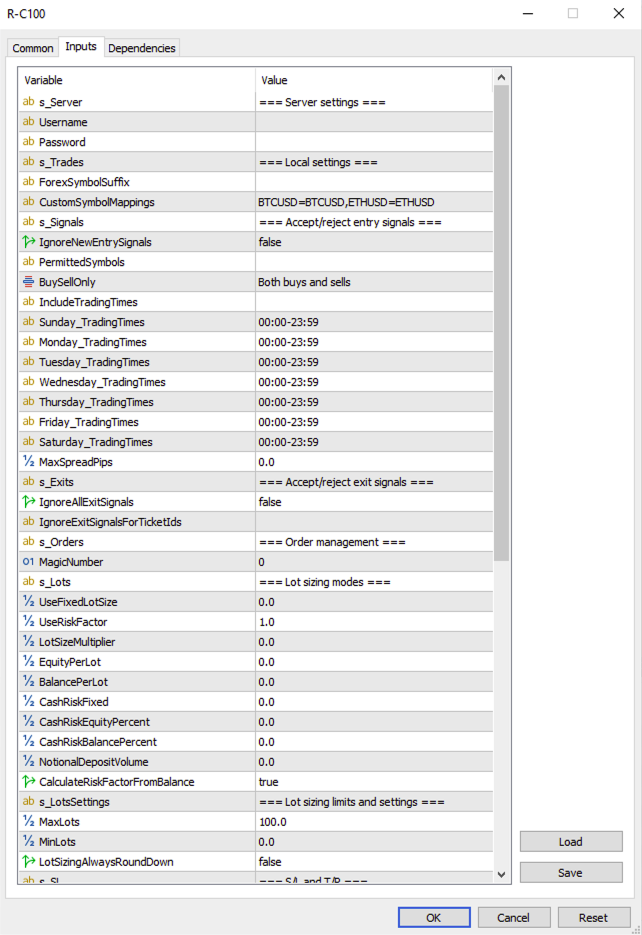
For a full list of settings and explanations please see the R-C100 settings guide.
Credentials
We need to update the Username and Password setting inside the Server settings section. Please enter your username and password.
Once you have entered the credentials, your inputs tab should look like this:
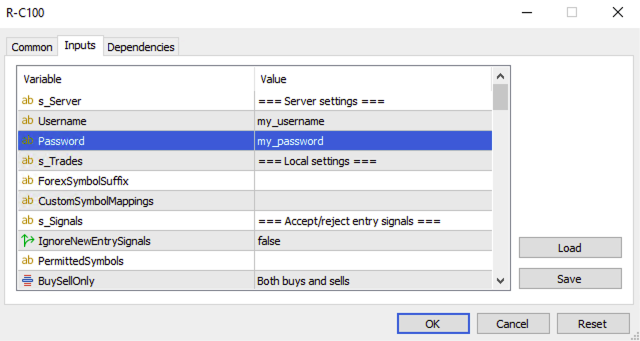
Symbol mapping
Additionally, the R-C100 system requires us to specify the symbol mapping. This is required and the R-C100 system will not work unless this is entered correctly!
Please refer to our Symbol mappings guide.
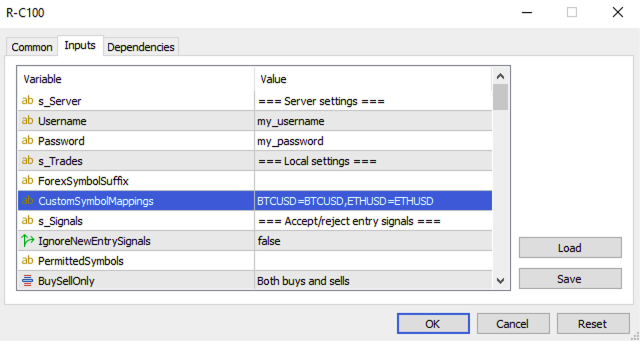
You can now confirm the changes by clicking on "OK" on the main window and R-C100 will be added to the chart.
Setup completed
The setup is now complete and your MetaTrader 5 terminal should look like this:
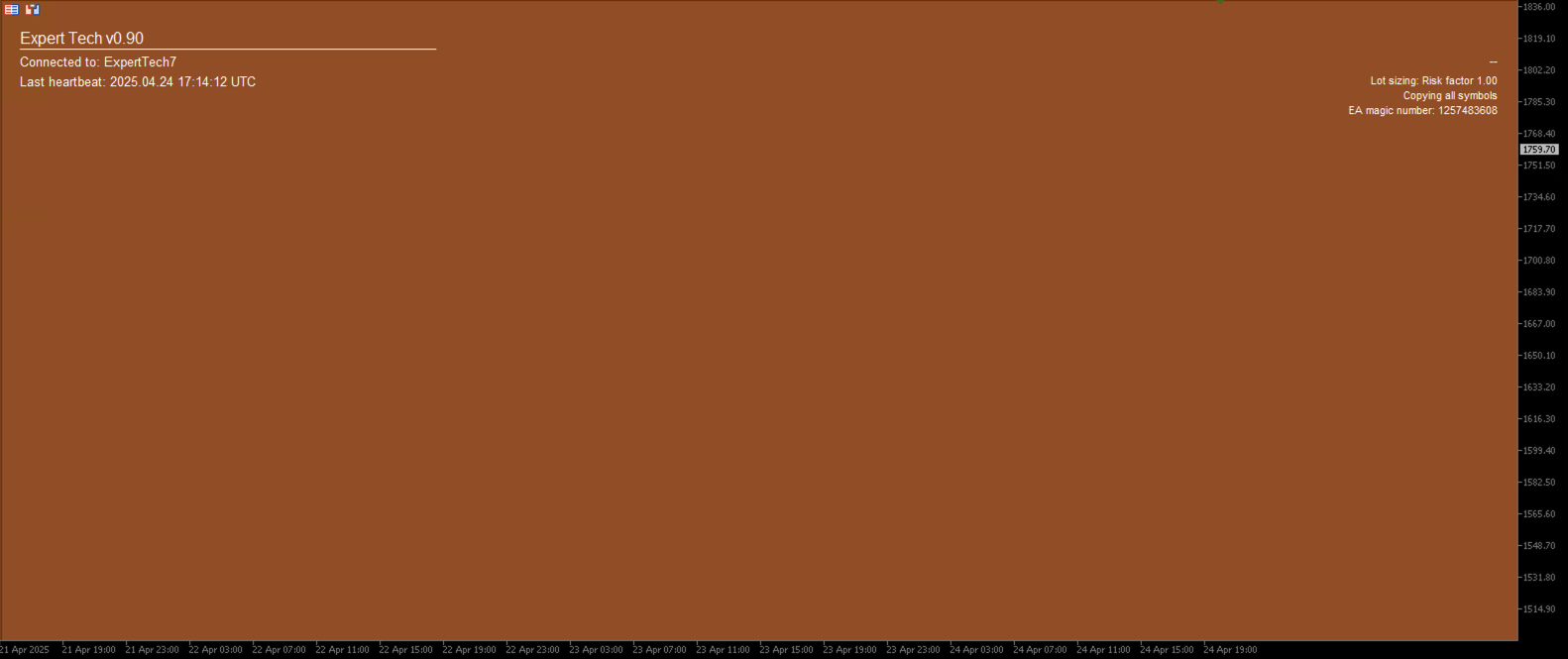
Confirm successful setup
To confirm the correct setup of your R-C100 bot, the following information should be visible on your chart:
- The message
Connected to: ExpertTech7is visible - The message
Last heartbeat: <DATE>is visible and shows the current time and date
If the setup did not work or you are seeing an error message displayed, please refer to our R-C100 troubleshooting guide.
Enable AutoTrading
In order to allow R-C100 to open and manage positions on your account, you must have the "Auto Trading" button 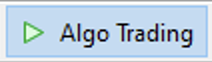 enabled!
enabled!
The "Auto Trading" button remains active at all times, unless you actively want to stop the bot from placing and managing any positions.
Congratulations, you have now successfully set up the R-C100 bot!